How do I search for a specialist to schedule an appointment in the Tendo iOS app?
Modified on: Sat, 2 Dec 2023 4:53 PMWhen supported by your provider, you can search for a provider by Specialty in the Tendo app and schedule an appointment.
Get Care
In the Homepage, click the Get Care button.
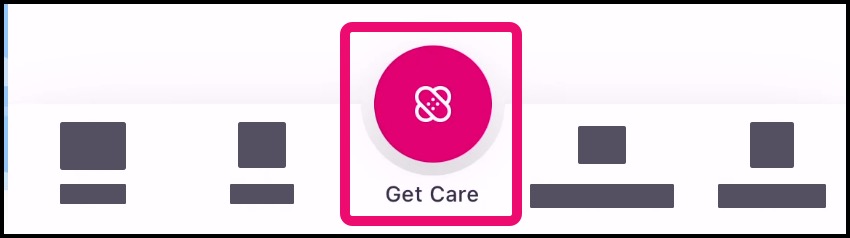
Search by Specialty
Tap the Search by Specialty button.

If your preferred Specialty area is listed in the Specialities page, tap the name of the Specialty [1]. If the page provides a long list of specialities and you want to search the results, type the name of the Specialty in the search field [2].
Note: A minimum of three characters must be entered in the search field.

Filter Results
If you want to filter search results, click the name of a filter.

View Provider Results
For each provider result, the provider’s name (and image, if available) displays in the page, along with the provider’s appointment scheduling option.
View the details about the provider by tapping the provider’s name.

Schedule Appointment
If a provider includes a Schedule by Phone button [1], tap the button to call the provider’s office and make an appointment.
If a provider supports online scheduling through the Tendo app, schedule an in-office appointment or schedule a virtual appointment by tapping the Schedule Now button [2].

