How do I view notifications in the Tendo iOS app?
Modified on: Tue, 21 Nov 2023 12:10 PMYou can view a list of all notifications directly in the app. Notifications display in the app for updated visit summaries and posted lab results.
Open Notifications
In the Homepage, tap the Notifications icon.
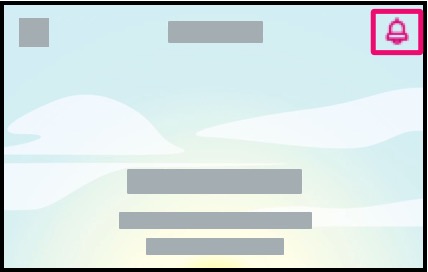
View All Notifications
View all notifications that have been sent by your healthcare provider.
Notifications that are unread are indicated by a dot next to the notification summary.

View Notification
To view a specific notification, tap the notification link. The item for the notification will display in the app.

Update Notifications
Once a notification is viewed, the notification is marked as read.
If you need to manually mark a notification as unread, swipe to the right [1] and tap the Mark as Unread button [2].

If you need to manually mark a notification as read, swipe to the right [1] and tap the Mark as Read button [2].

