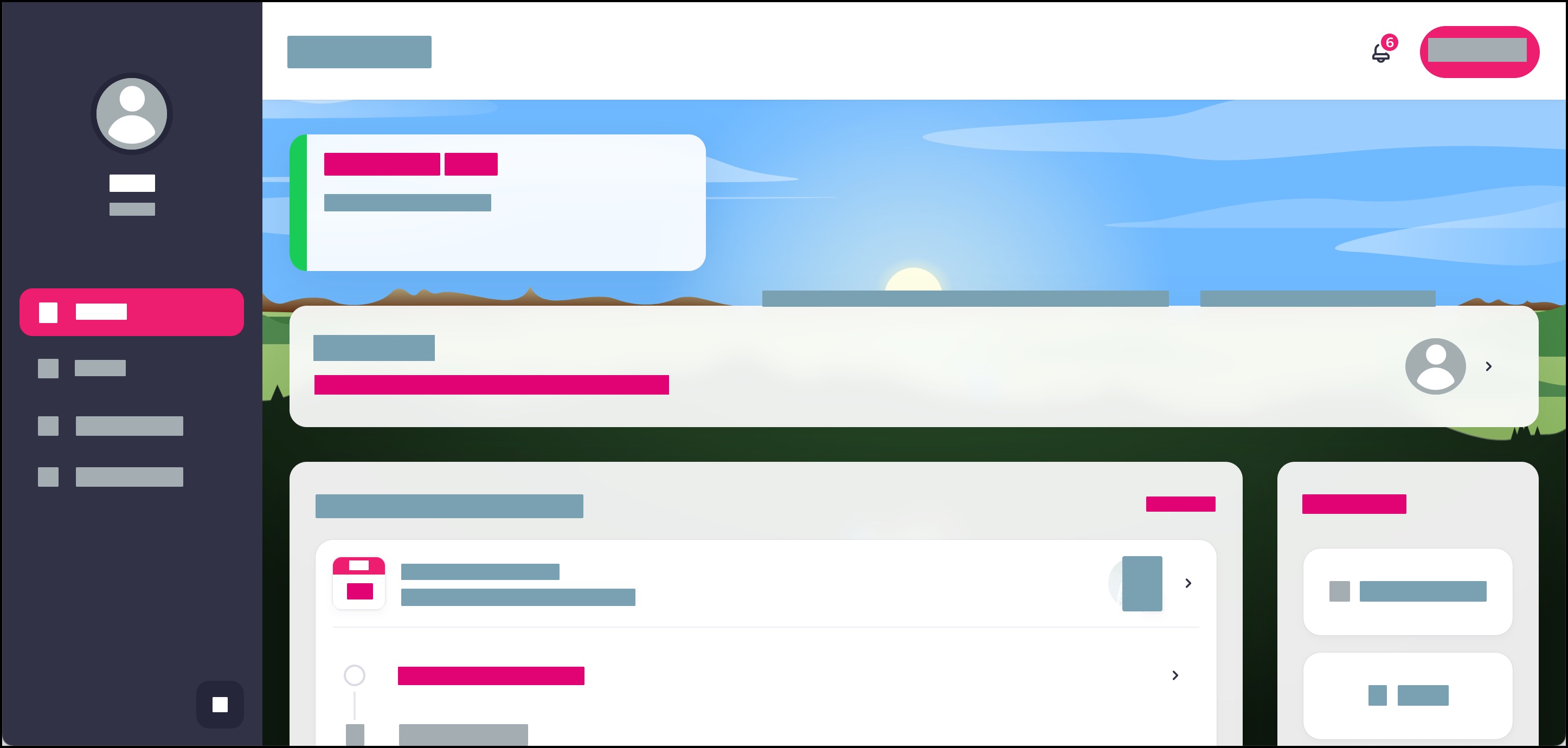How do I accept an invitation to create a Tendo account?
Modified on: Sat, 2 Dec 2023 2:22 PMIf you are not able to sign up for your own Tendo account, your healthcare organization may send you an invitation to create a Tendo account. You can open the invitation via email and finish your account registration.
If you have a mobile device, you can accept the invitation via a mobile browser, the Tendo iOS app, or the Tendo Android app.
Note: If you received an invitation from your provider to try Tendo to schedule an appointment, please learn more about scheduling an in-office appointment or a virtual appointment.
Open Invitation Link
In your email, click the link in the email that invites you to join Tendo.
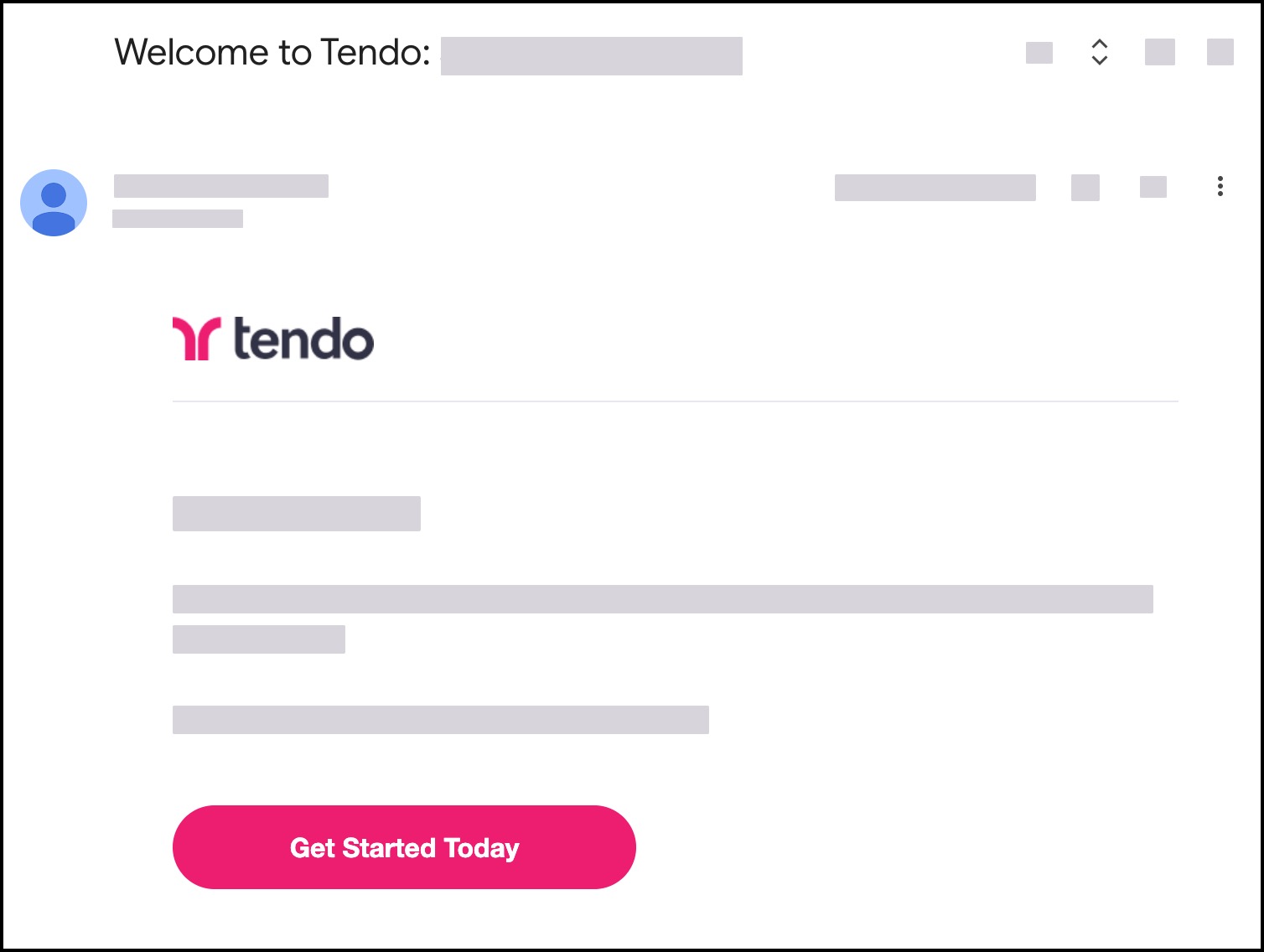
Create Password
In the password fields [1], create and confirm a password for your account.
Your password must contain:
At least 8 characters
At least 3 of the following:
Lower case letters (a-z)
Upper case letters (A-Z)
Number (0-9)
Special characters (ex. !@#$%^&*)
Click the Create Password button [2].
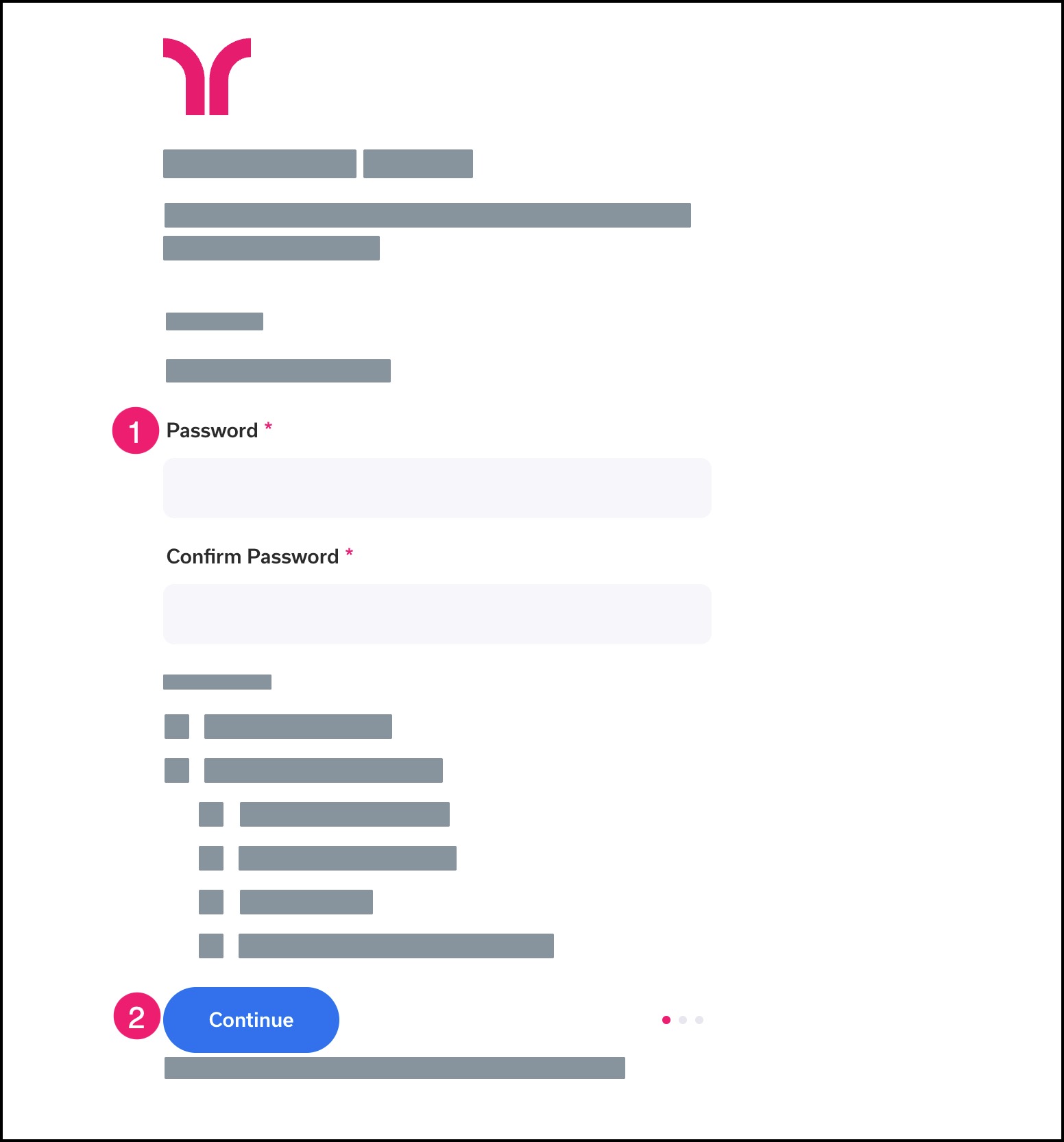
Set Up Device Recognition
If you want to have your device use your fingerprint or face recognition for your login, click the Continue button [1]. After you choose this option, your device will take you through the setup process.
If you want to be asked for your preference later, click the Remind Me Later button [2]. The next time you log in, you will see this screen again.
If you want to continue using a password for your device, click the Not on This Device link [3].
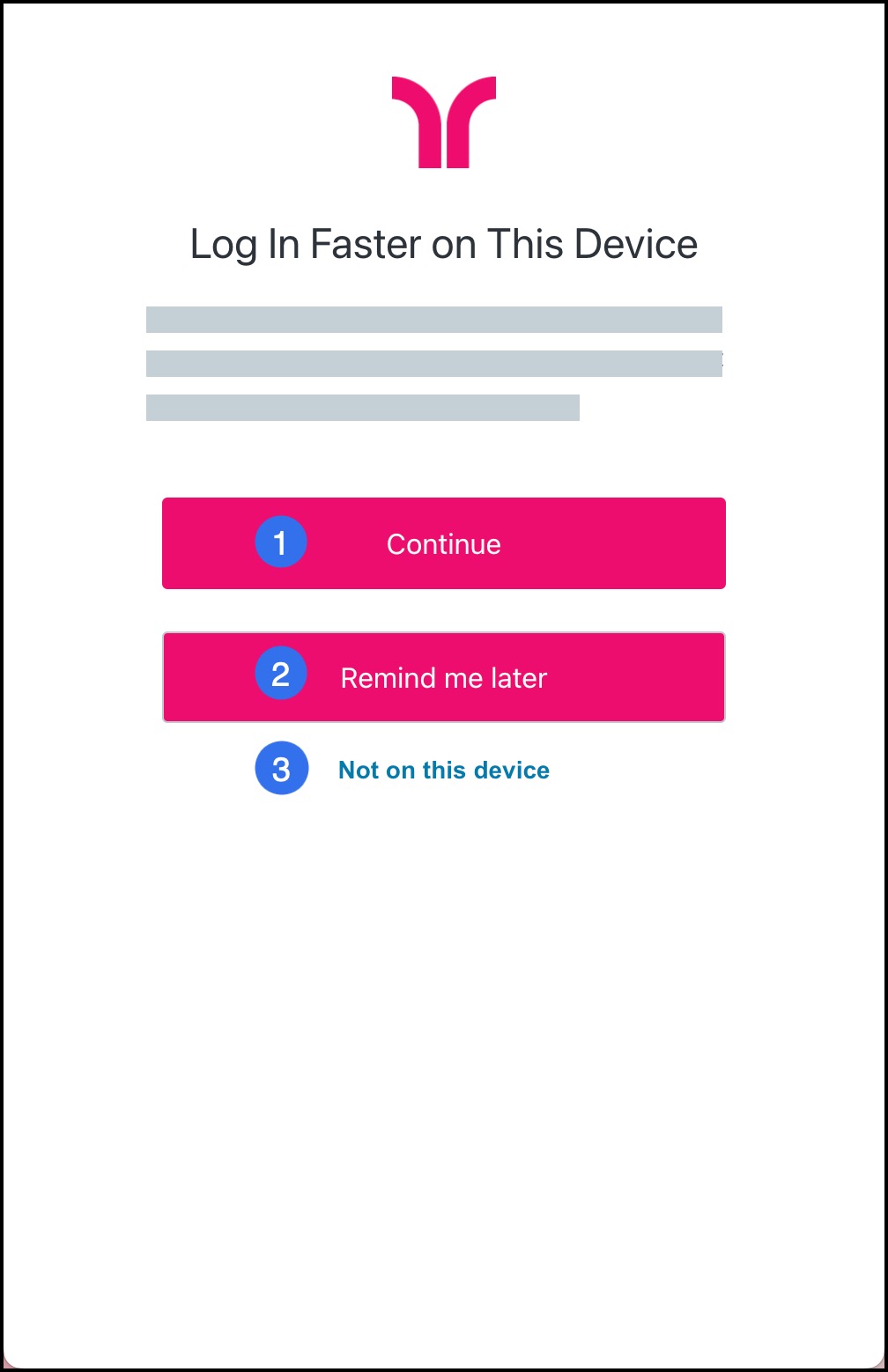
Verify Identity
Verify your profile information. In the appropriate fields, enter your:
Date of birth [1]
Zip code [2]
Click the Continue button [3].
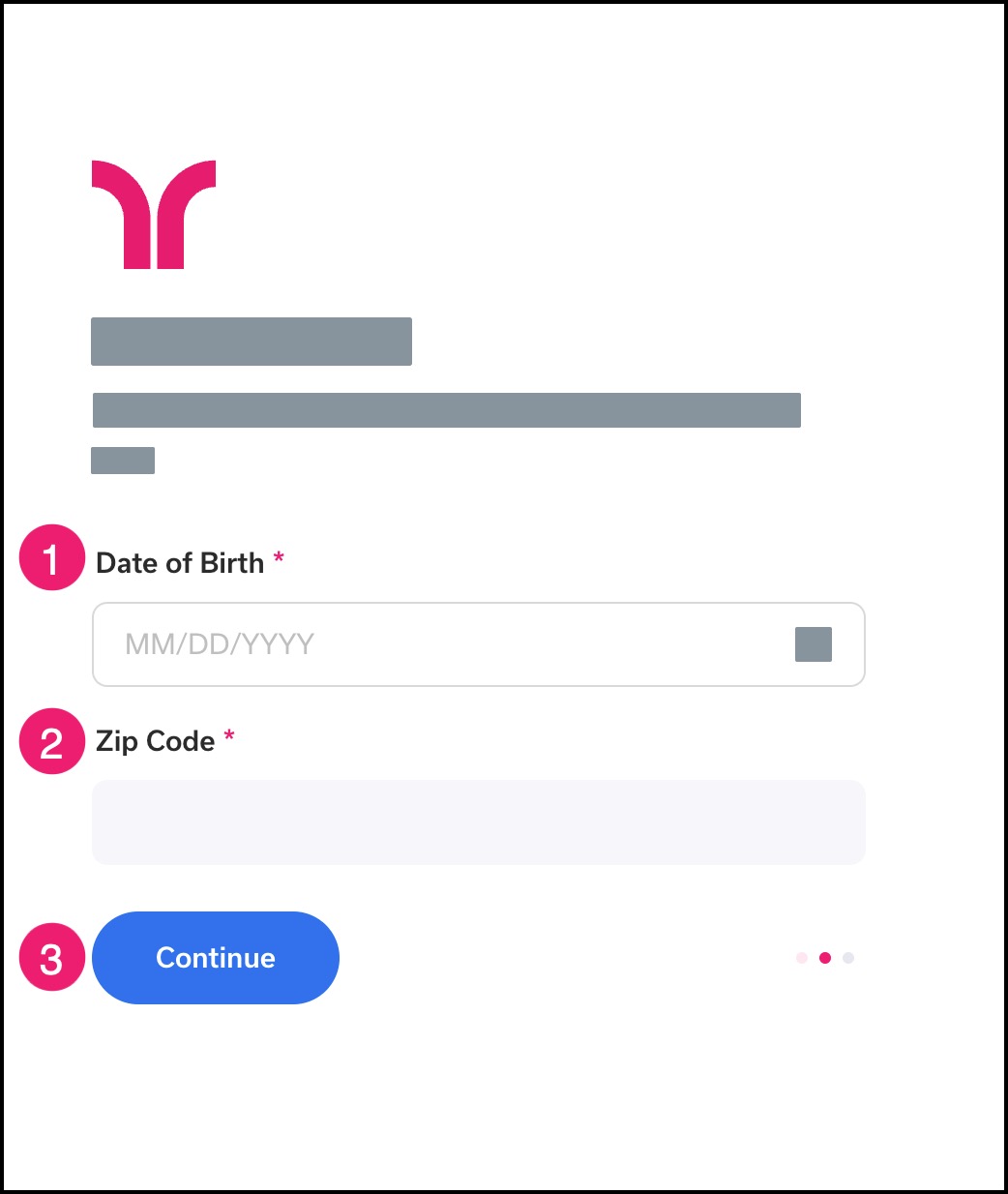
Authorize Consent Form
You must consent to your provider’s Health Insurance Portability and Accountability Act (HIPAA) consent form. The content can be viewed by scrolling down the page.
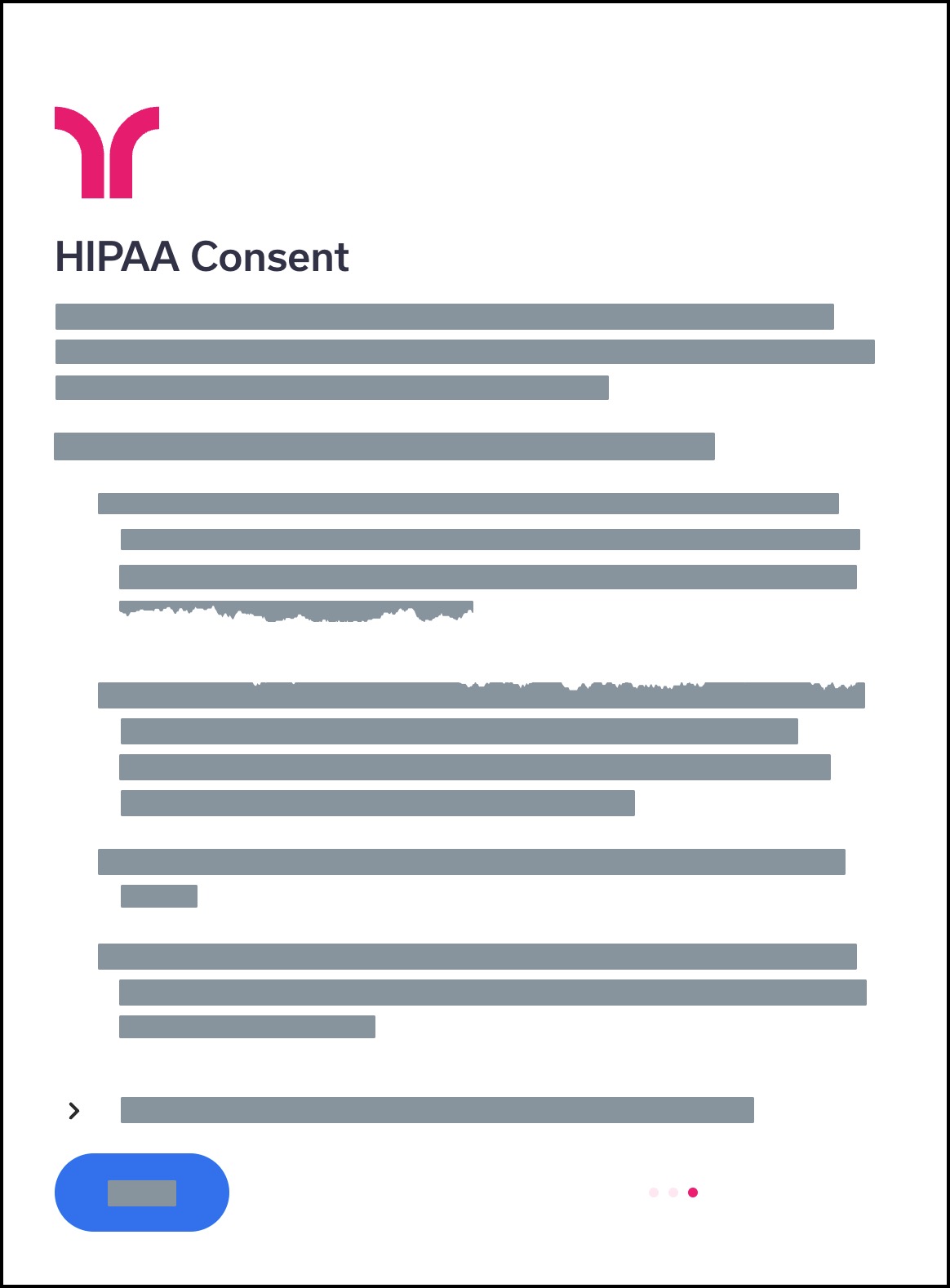
Designate Representative
If you are not able to agree, expand the representative paragraph [1], and type the name of your authorized representative in the name field [2].
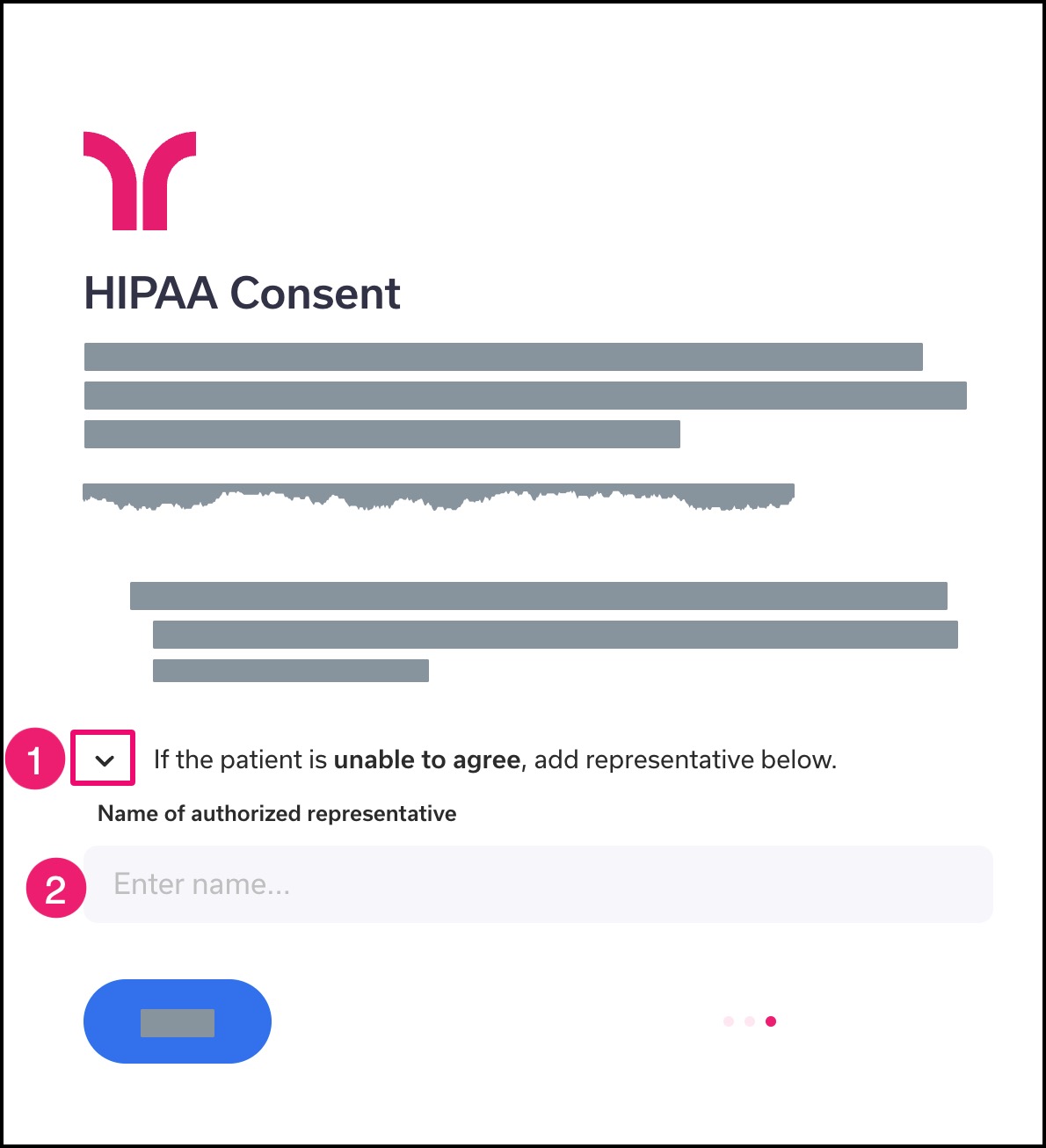
Submit Form
Click the Agree button.
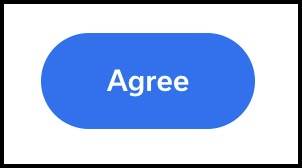
View App
View the Homepage. Learn to use the Tendo app.