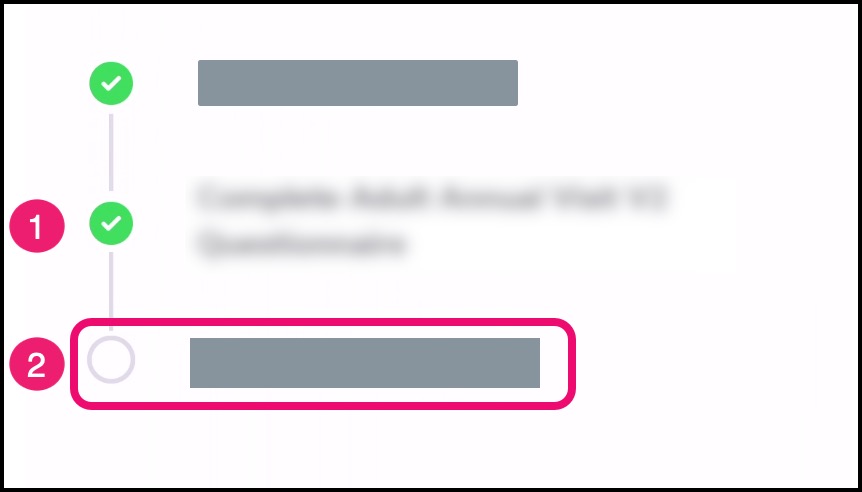How do I fill out a blank medical history form for an appointment in the Tendo iOS app?
Once your appointment is confirmed, you may be asked to review and update a medical history questionnaire or form in the app.
A questionnaire may ask various medical history questions, such as health conditions, prior procedures, current medications, lifestyle, family history, and other details.
Notes:
The medical history should be completed within 1 hour of your appointment date and time.
You can leave the app and resume your medical history update at any time.
If your medical history form has been pre-populated for you, learn how to update your medical history if needed.
Open Medical History
On the homepage, locate the name of the provider and the appointment date.
Tap the Medical History link.
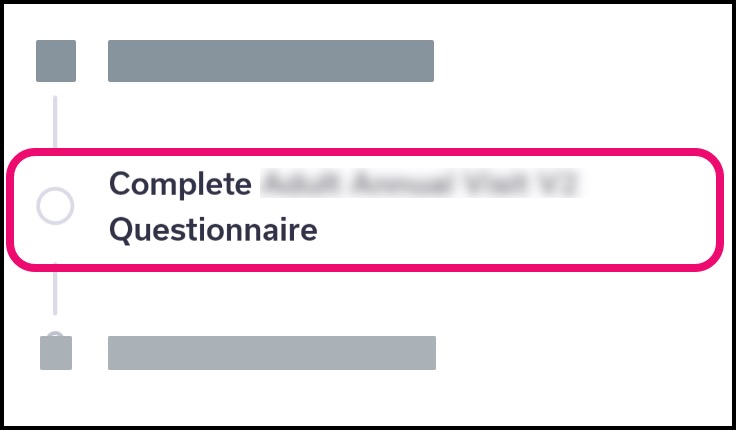
Start History
The page displays all aspects of your medical history to complete for your provider.
Note: If you have previously filled out your medical history, the app displays the date of your last medical history update, and all information is pre-filled in the questionnaire. Learn how to update your medical history.
In the confirmation window, click the Get Started button.
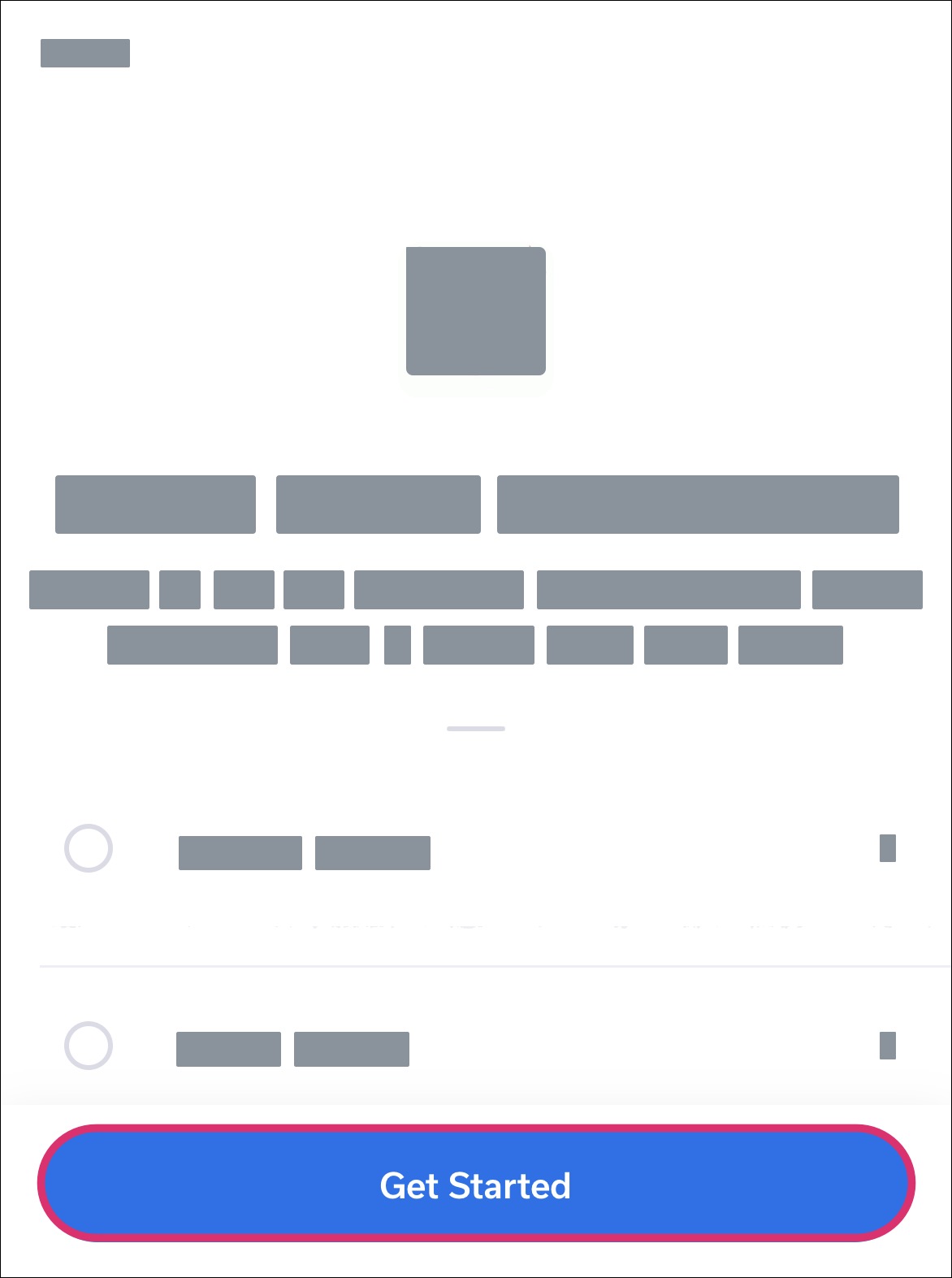
View Category
The questionnaire will take you through multiple categories for your health history.
For each category, review the included information. Any information already recorded by your provider will be displayed in the page.
Add Item
If you need to add a new item, tap the Add button. You can follow the prompts to add as many items as needed.
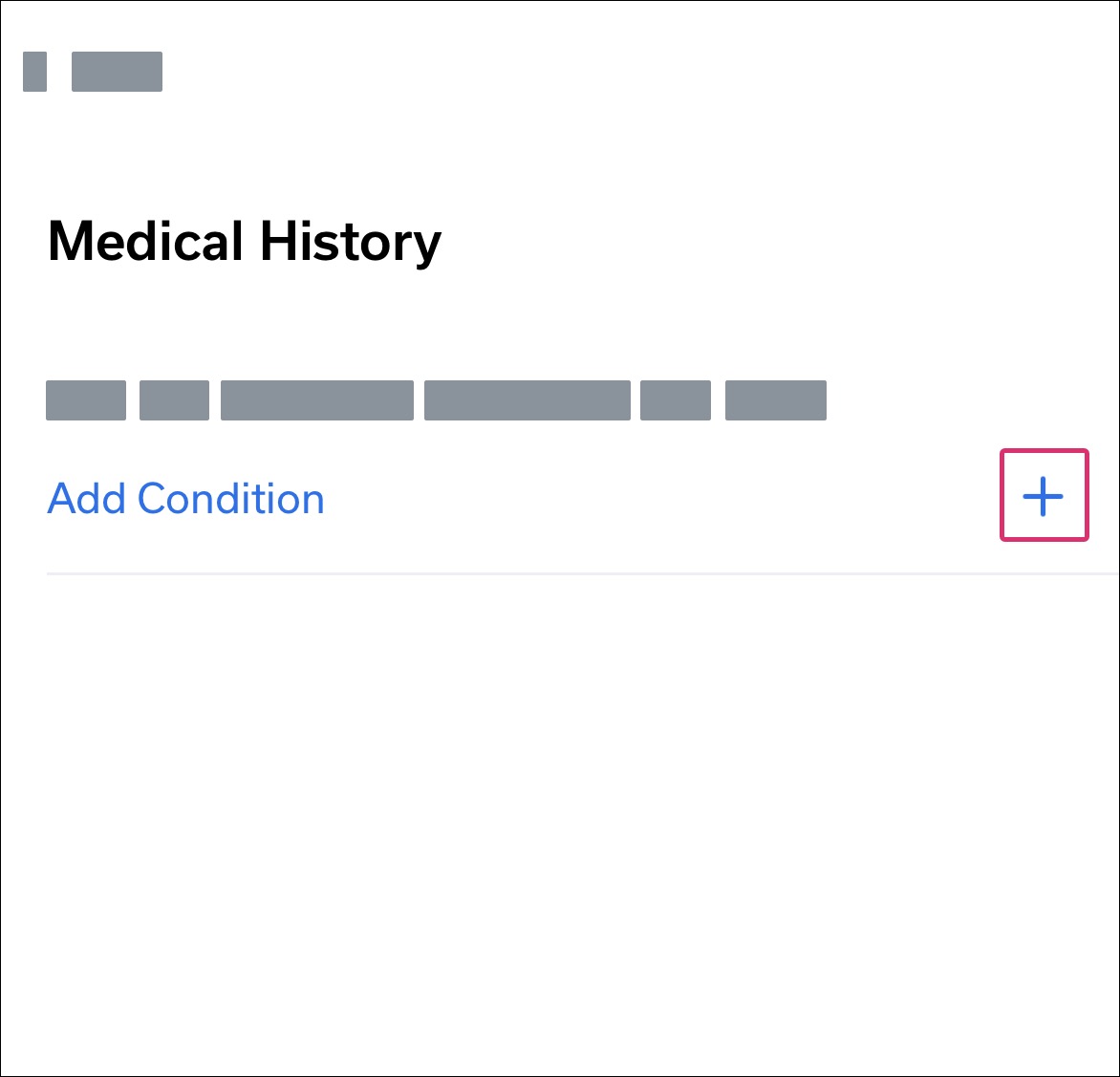
Continue to Next Category
When you are finished completing information for the current category, tap the Continue button [1]. You’ll be taken to the next category in the questionnaire.
Note: If you need to finish the Medical History later, tap the Finish Later link [2]. You can return to the Medical History link in for the appointment and finish the questionnaire at a later time.
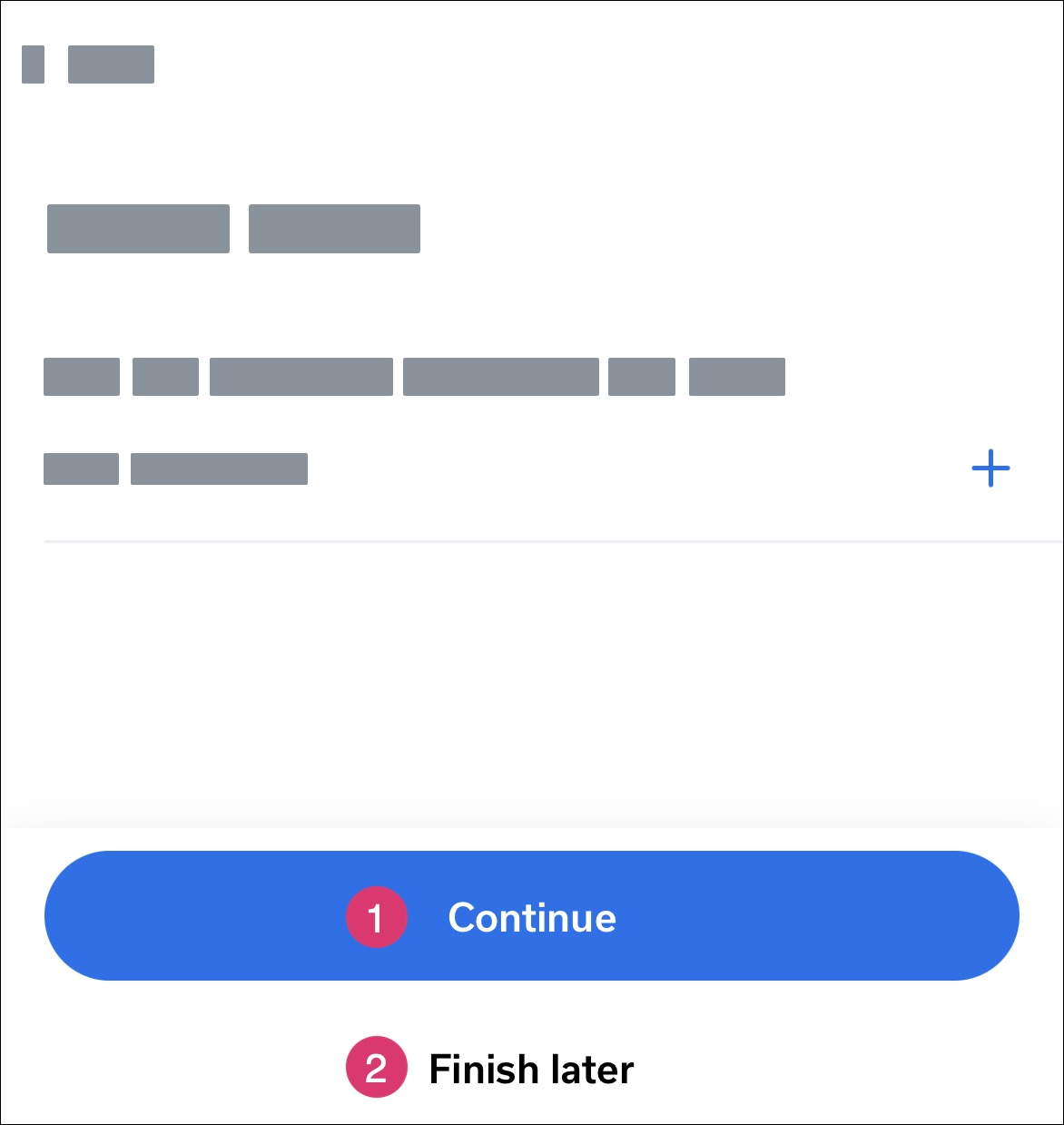
Submit History
When all categories have been completed in the questionnaire, tap the Finish button.
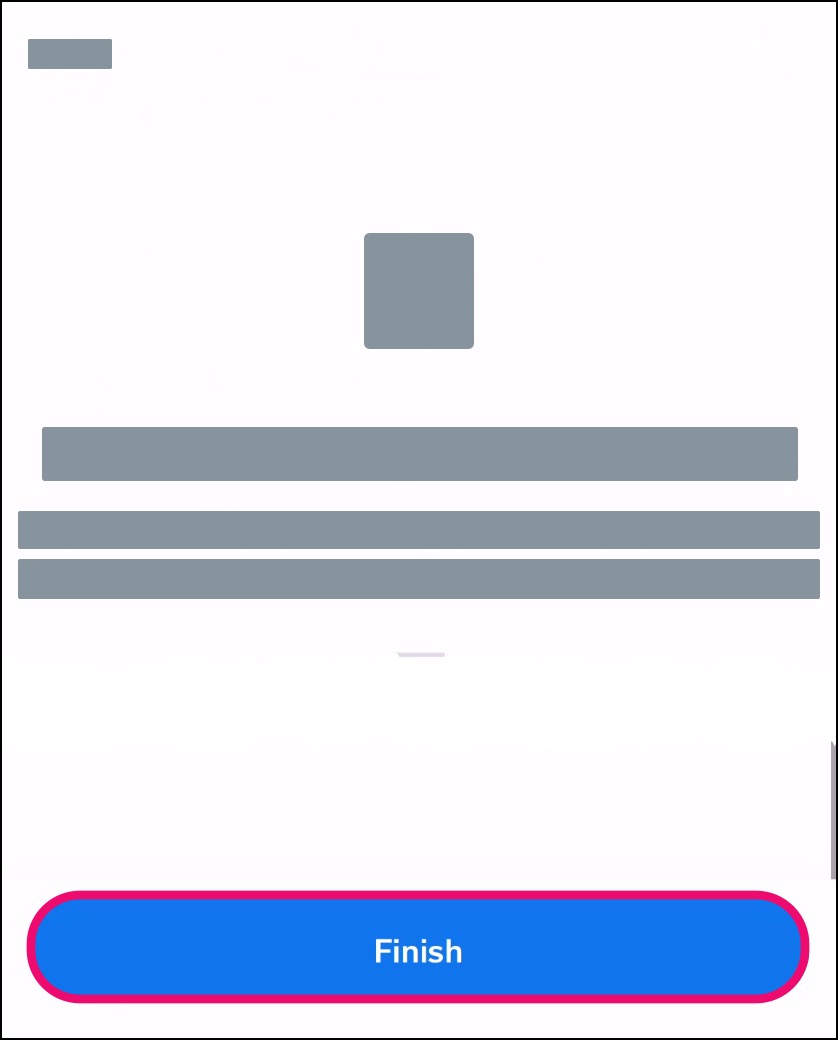
View Completion
Once your medical history is complete, the Medical History confirmation item displays a solid green circle with a white check mark [1].
Depending on your provider, you may have additional check-in tasks to complete [2].