How do I view my medical profile in the Tendo iOS app?
Modified on: Sat, 2 Dec 2023 4:28 PMYou can view your medical profile within the Tendo iOS app. The Medical Profile includes medications, allergies, and immunizations. Medical history information could also be included, such as conditions, procedures, lifestyle, and family history details.
If you need to make changes to your medical profile, please contact your provider or a staff member during your next appointment.
Open Account Menu
In the Homepage, tap the Menu icon.
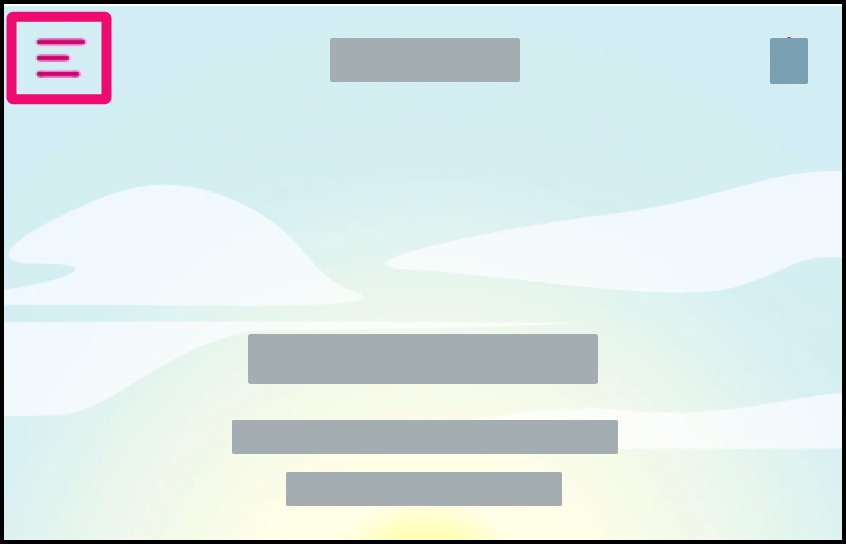
Open Medical Profile
Tap the Medical Profile link.

View Medical Profile
Any medical profile information that is stored by your provider will be available to you.
View Allergies
By default, the page displays information in the Allergies link.

To view details about an allergy, tap the name of the record.

View Your Conditions
To view your condition history, tap the Your Conditions link.

The Your Conditions page shows the Active conditions tab [1]. To view details about a condition, if any, tap the name of the record [2].
You can view resolved conditions by clicking the Resolved tab [3].
Note: To view prescription and medication orders that need to be completed, view the Care Journey page.

View Family Conditions
To view your family condition history, tap the Family Conditions link.

To view details about a condition, tap the name of the record.

View Medications
To view your medications, tap the Medications link.

The page defaults to the Active tab [1], which displays all active medications. To view details about a medication, if any, tap the name of the medication [2].
You can view inactive medications by clicking the Inactive tab [3].
Note: To view prescription and medication orders that need to be completed, view the Care Journey page.

Request Refills
To request a refill for a medication, click the Request Refill(s) button.
Note: You can also request a refill when viewing the details for a specific medication.

View Immunizations
To view your immunizations, tap the Immunizations link.

To view details about an immunization, tap the name of the record.
Note: Only completed immunizations display in this page. To view immunization orders that need to be completed, view the Care Journey page.

View Surgeries and Procedures
To view your surgeries and procedures, tap the Surgeries and Procedures link.

To view details about a surgery or procedure, tap the name of the record.

View Lifestyle
To view your lifestyle, tap the Lifestyle link.

To view details about a medication, tap the name of the record.

